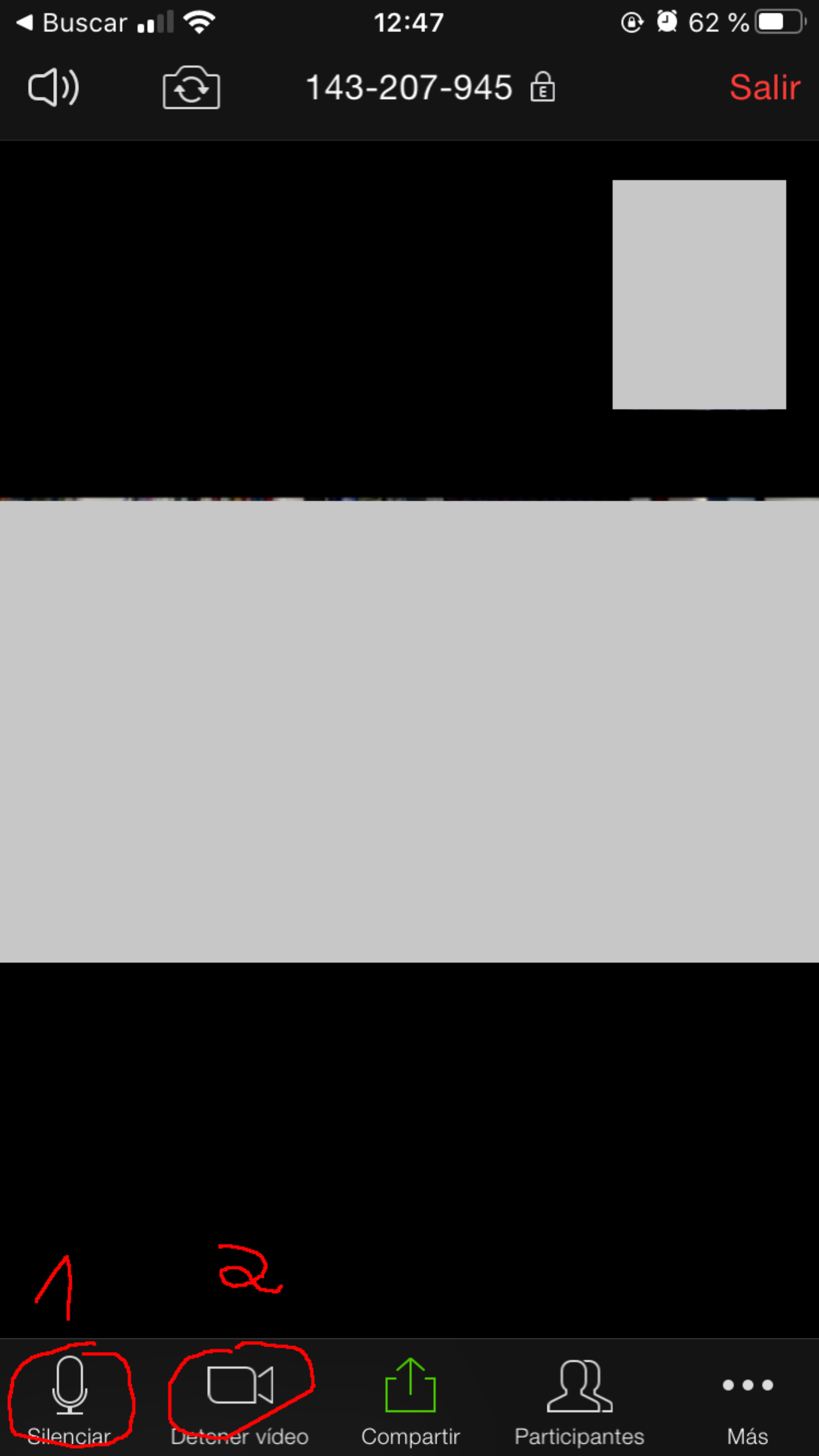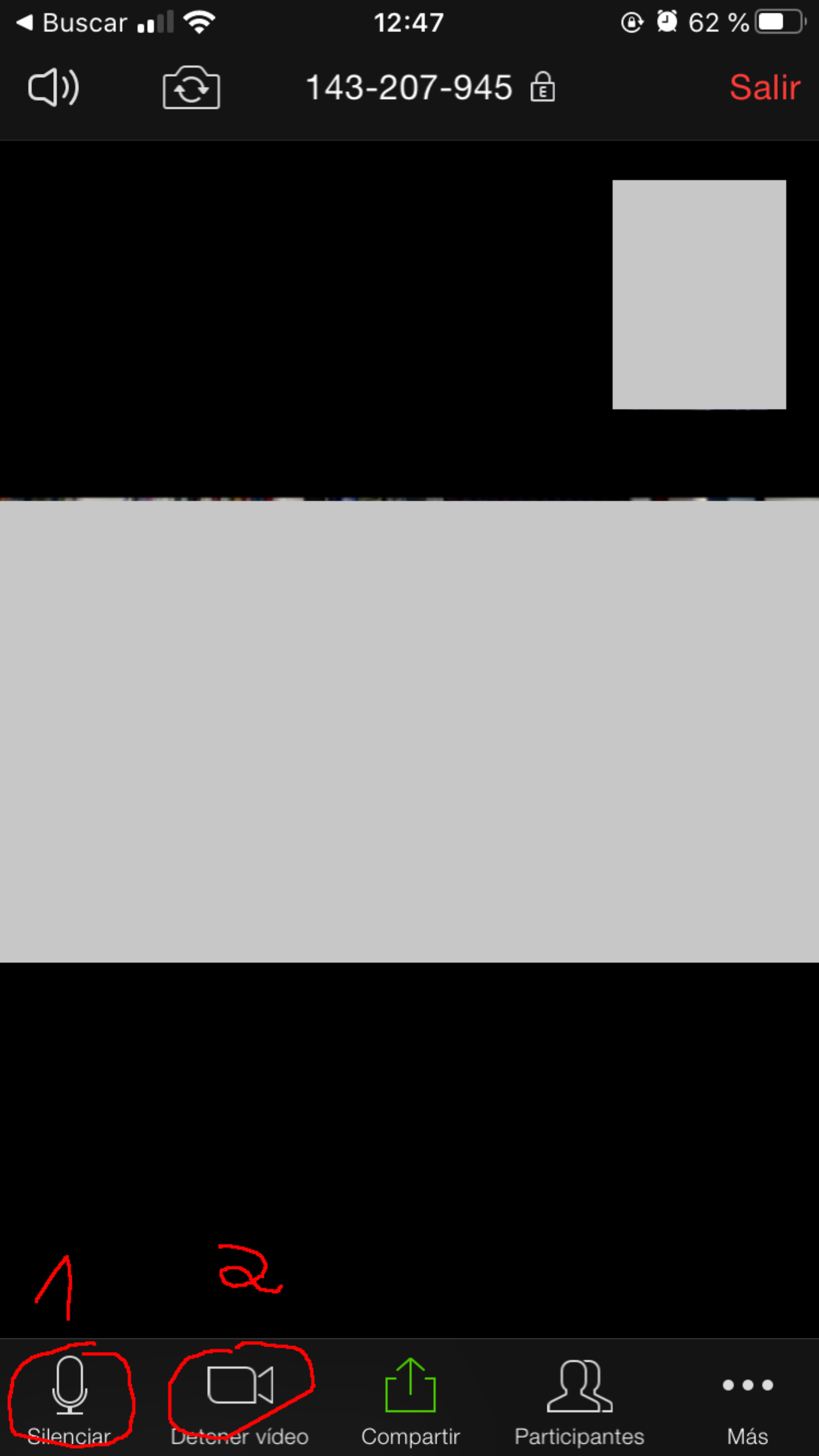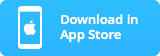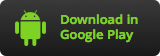Table of contents
- 1. How to setup the online meeting
- 2. Quickstart Guide
- 3. Download Links
- 4. Detailed Guide for iPhone
How to setup the online meeting
We will use Zoom for our meetings. Therefore you have to download an app for Android or iPhone/iPad (see below).
After setting up the zoom-meeting we will send you a "meeting-id". With that meeting-id you can join the zoom-meeting at the agreed time (see below for instructions).
Quickstart Guide
- Download the Zoom app
- Start the app
- Click "Join a Meeting"
- Enter "Meeting-Id" and your name
- Click "Join"
Maybe after that:
- Enter password
- Select if you want to join with or without video
- Select "Call using Internet Audio"
- Enable Audio
Detailed Guide for iPhone
Start
click on "Join a Meeting"
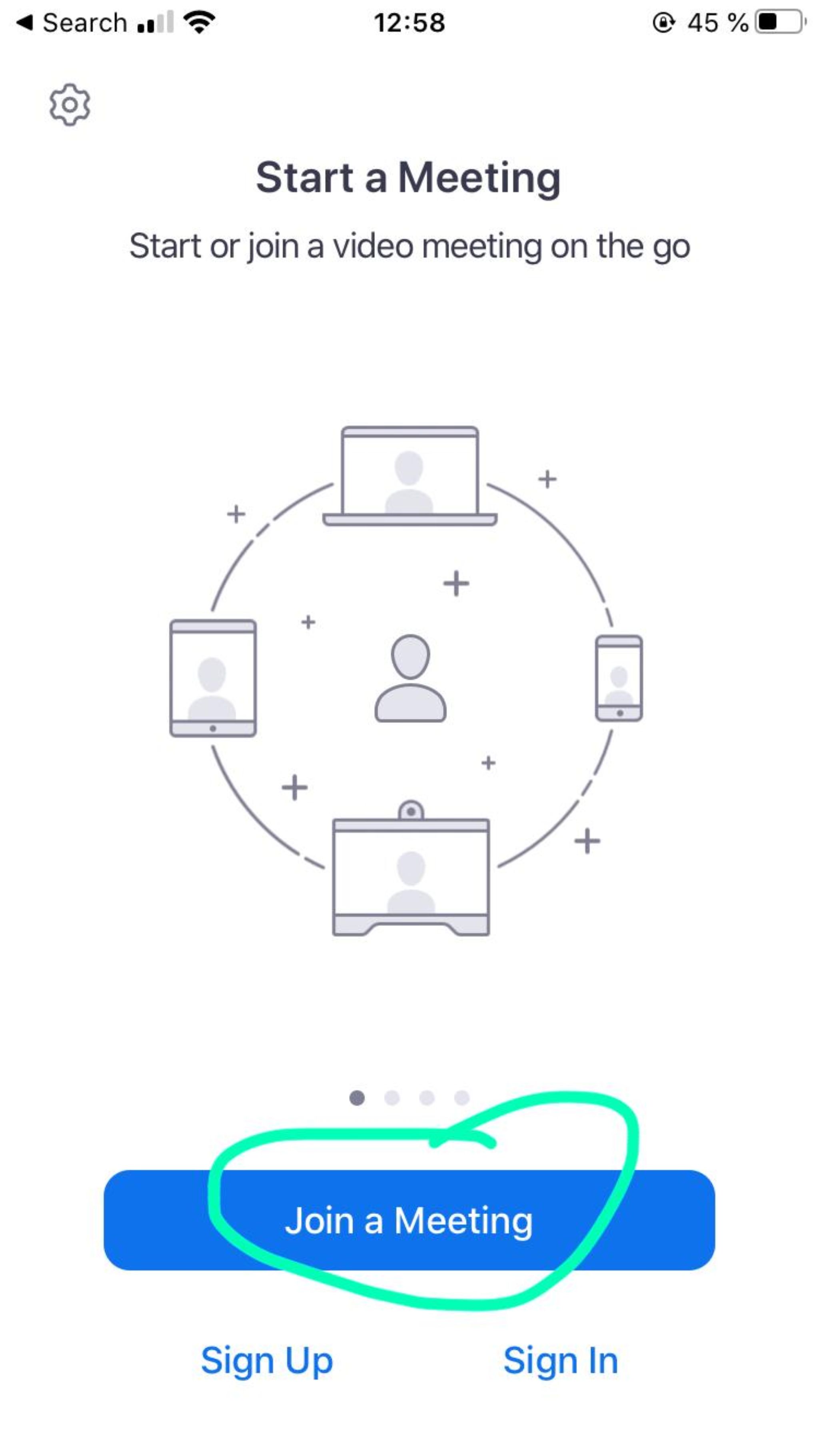
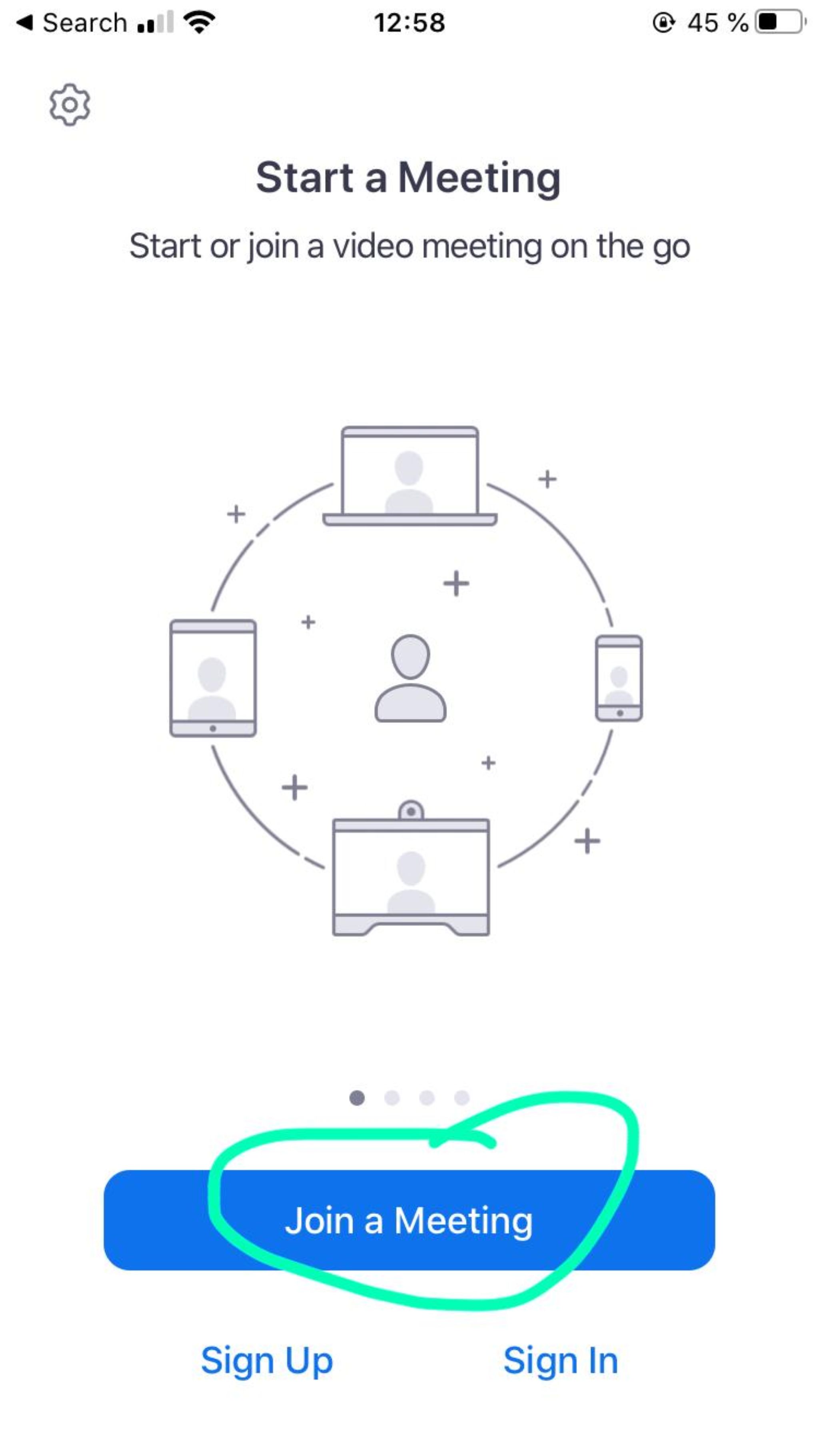
Meeting Code
- enter the meeting-id we have sent you
- enter your name
- click "Join"


(Optional) Password
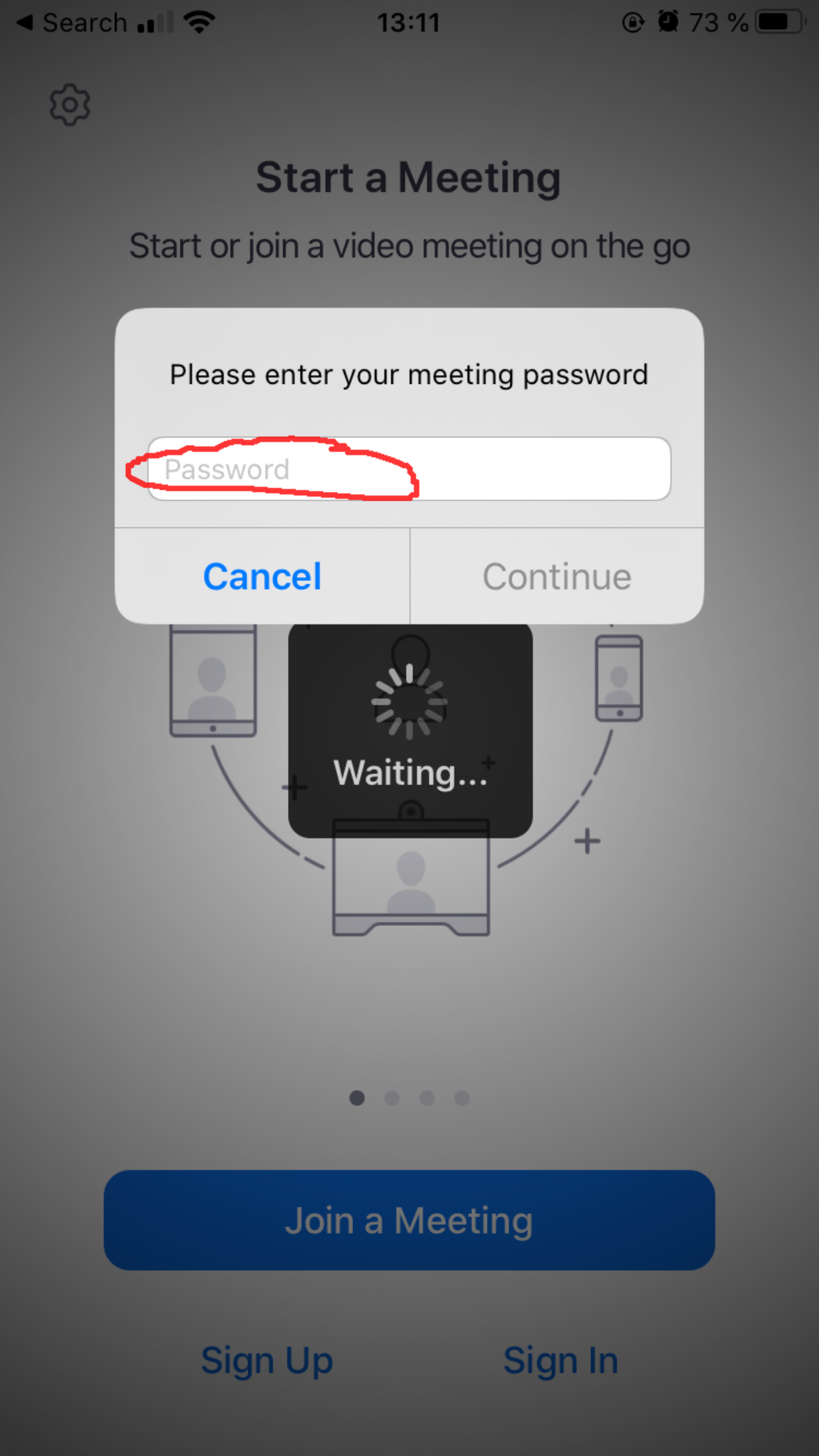
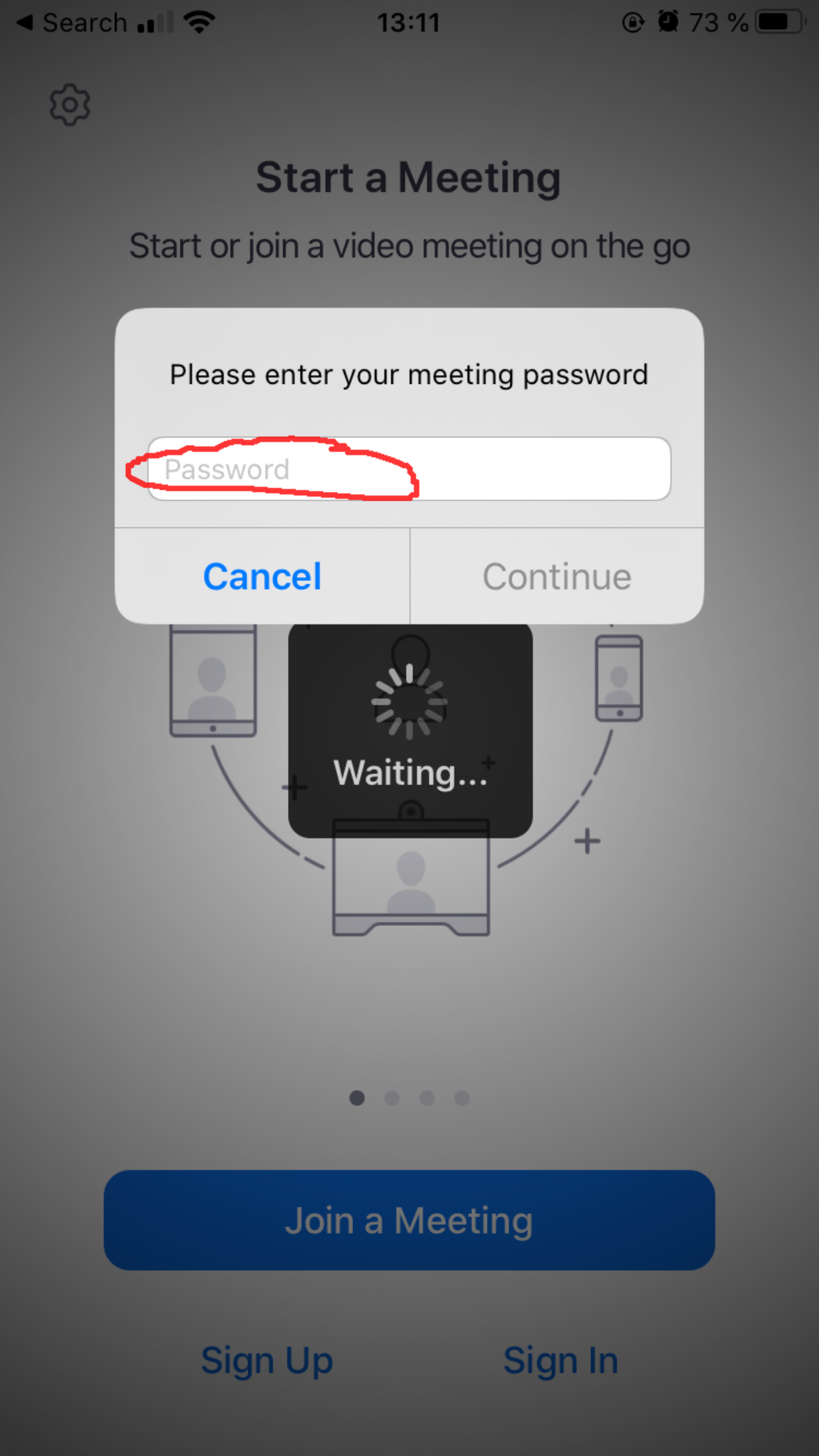
(Optional) Video Configuration
(Optional) Audio Configuration
(Optional) Verify Audio & Video
Once you have joined the meeting please verify if the audio is enabled (1) and optionally if the video is enabled (2).